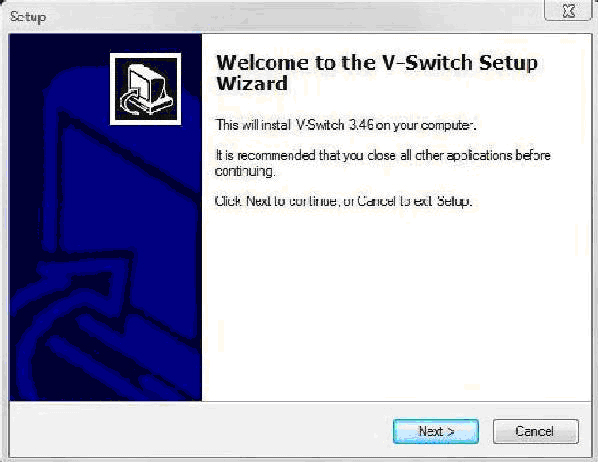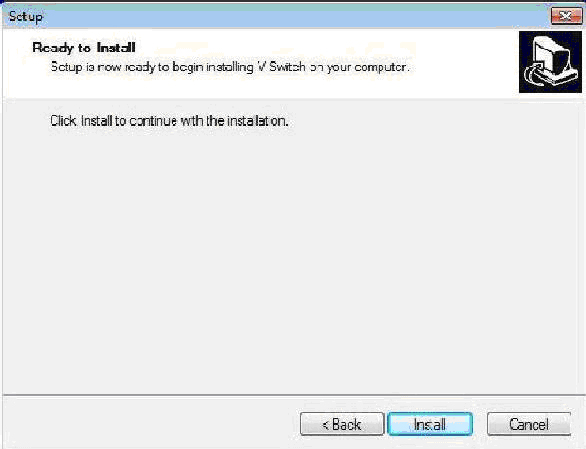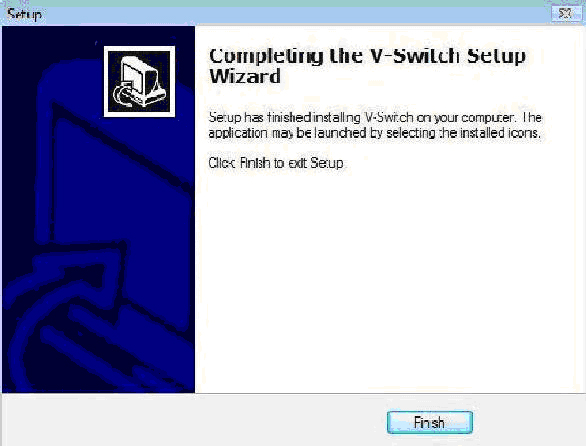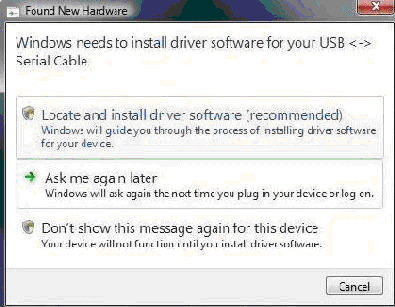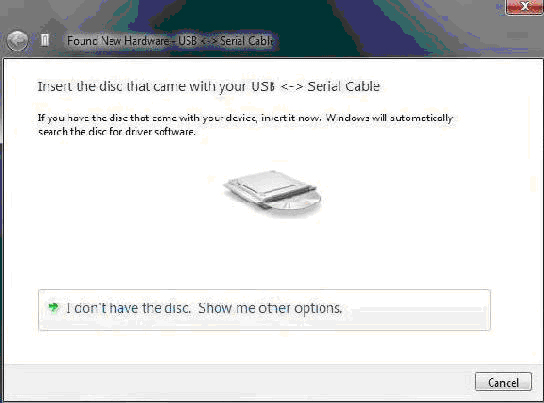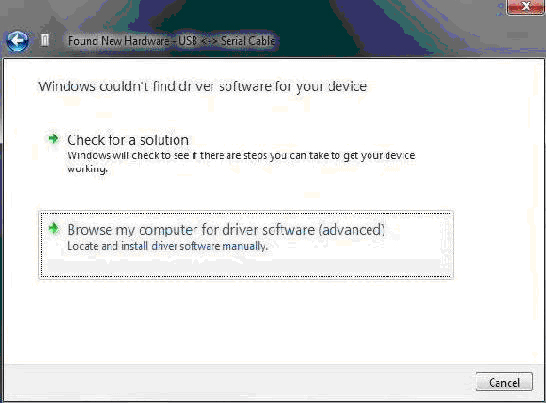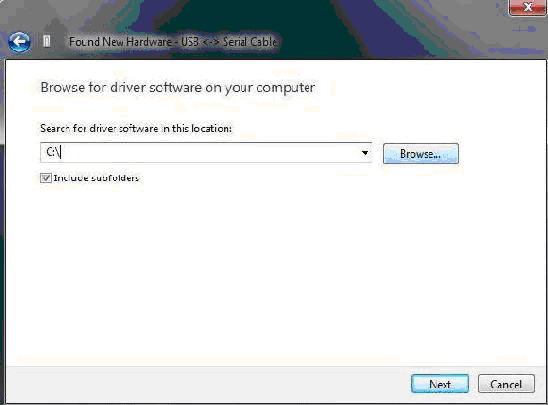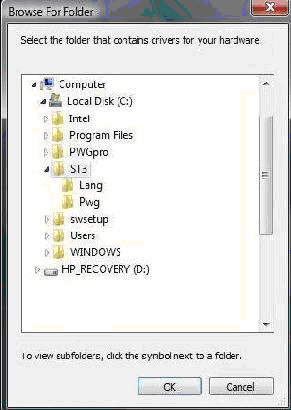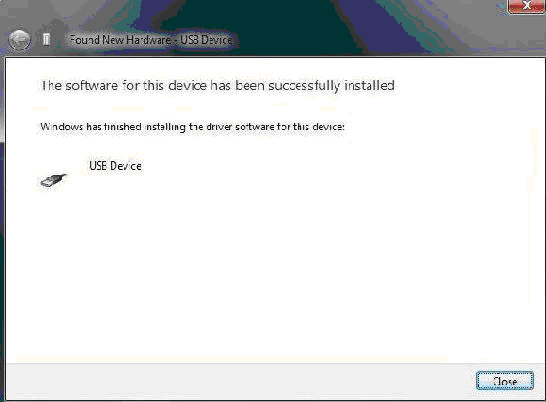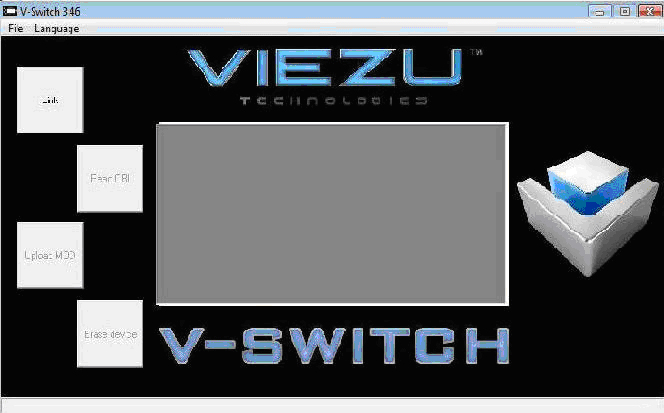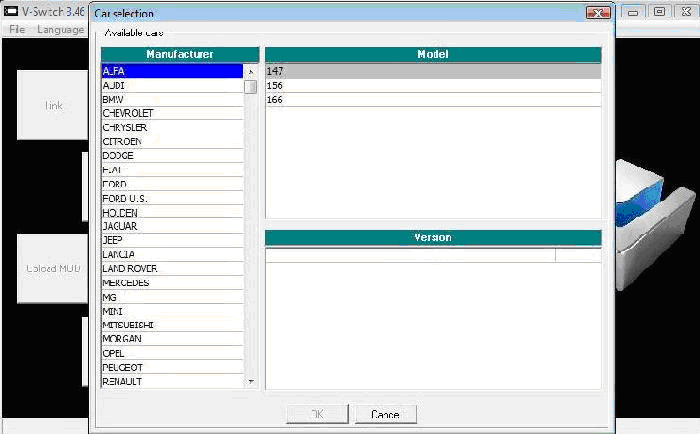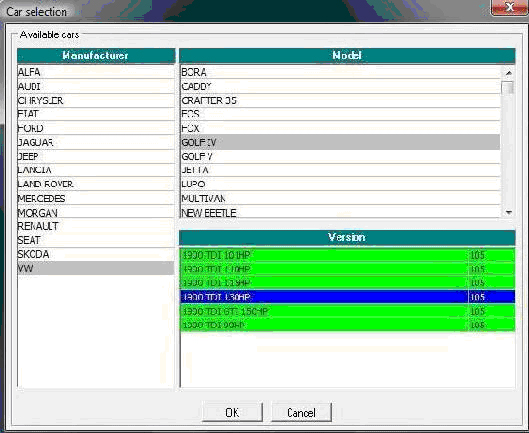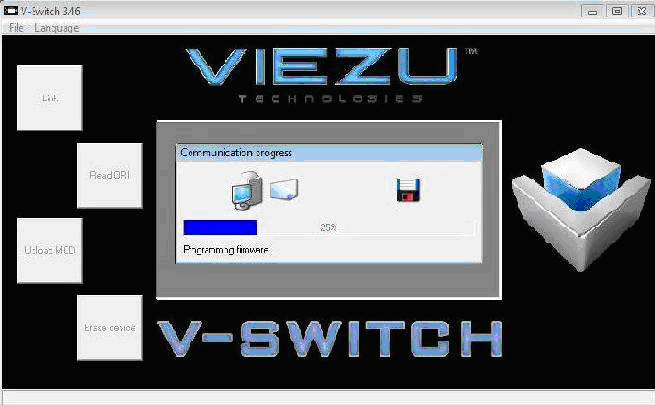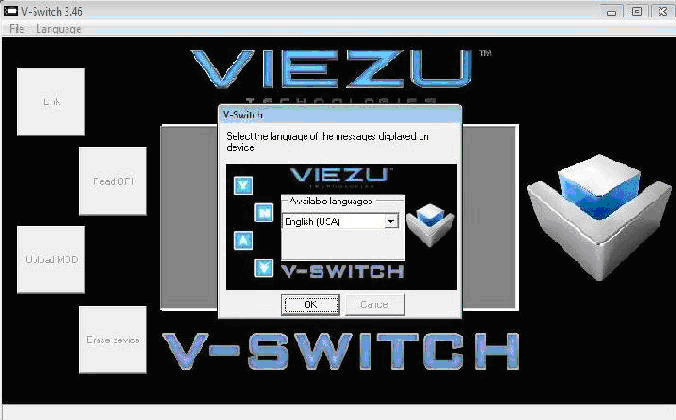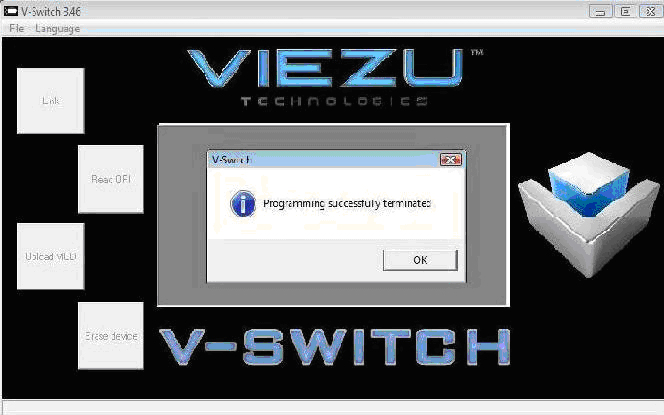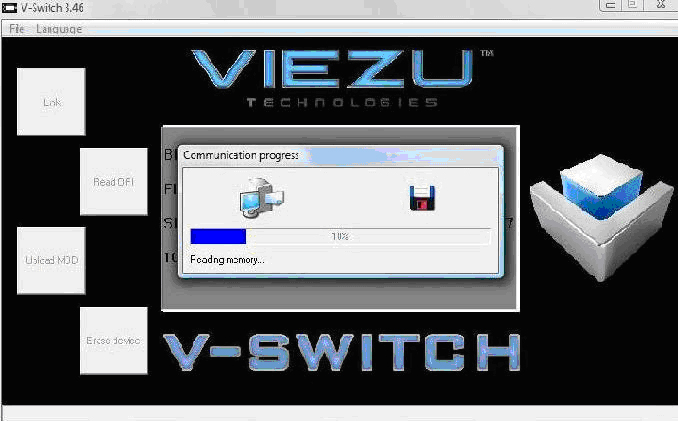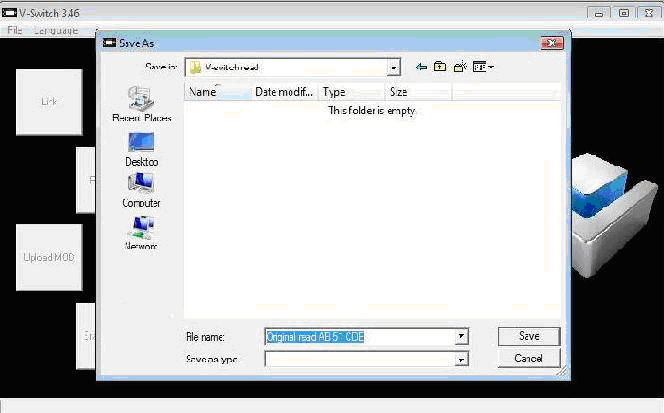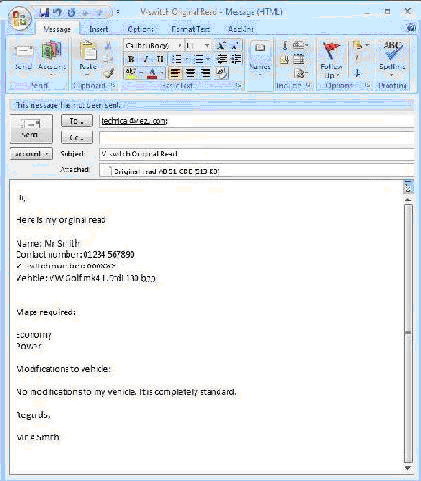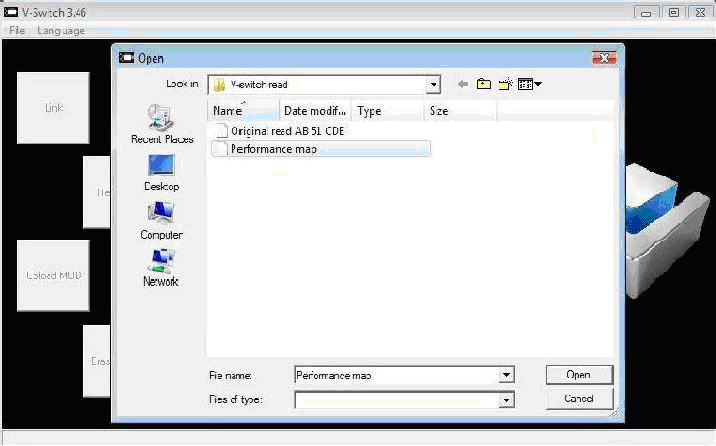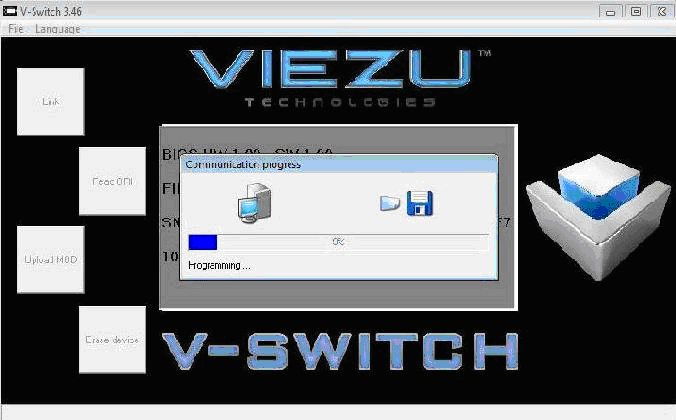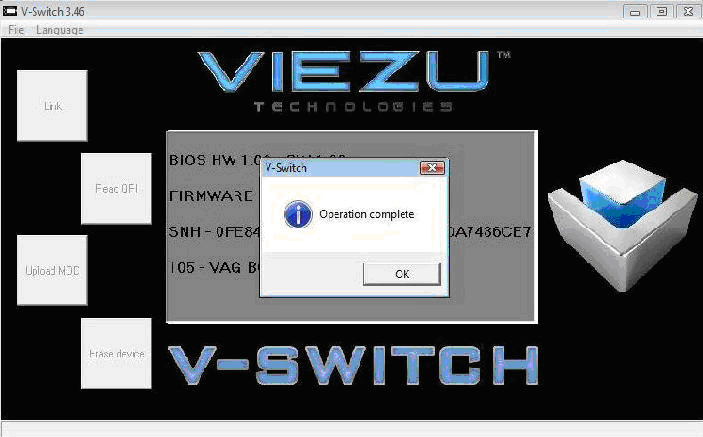DesignTek IT-Switch Complete User Guide
You can tune your cars to your heart’s content with the DesignTek IT-Switch allowing you to change the power output of the engine in a matter of minutes.
Choose and switch between up to 3 vehicle settings
• Factory original
• Maximum economy
• Power and eco blend
• Maximum power road
• Track and Race-day
• Valet mode (Reduced full power, ideal when you’re not behind the wheel!)
DesignTek IT-Switch Advantages
• Truly simple home tuning
• You can write the original programme before going to your dealer for servicing and inspection
• Unlimited tunes allowed. You can reprogramme the ECU of your car as often as you like
• Trouble codes can be read and deleted
• You can re-use the DesignTek IT-Switch with your next car, where possible, after selling the old one a small re-programming charge maybe applied.
DesignTek IT-Switch really means that you can have your cake and eat it. With a choice of three engine tuning maps at your finger tips, you can switch between vehicle tuning options, and the standard vehicle setting whenever you wish.
DesignTek IT-Switch Complete User Guide
1. Open the software to begin the installation process and click next
2. Click install to continue
3. The software has been successfully installed
4. This is what the IT-Console icon will look like on your desktop
Before opening the software you must firstly connect the
V-switch via the USB cable to your PC
Then follow the instructions on the next page to install the device driver
5. Select, locate and install driver software (recommended)
6. Now click on the option at the bottom of the screen to search other options
7. Windows will not automatically recognise the cable in most cases
Select browse my computer to tell windows where to look for the driver
8. Choose the option: browse
9. Select: Computer – Local Disk (C:) – V-switch
Make sure the DesignTek IT-Switch is highlighted in blue and then select ‘OK’
10. The driver is now successfully installed
11. Now open the software from your desktop
When the console has opened up you must select ‘link’
12. When the communication has completed it will bring up the vehicle selection screen
13. Now select your vehicle (example: VW Golf IV 130pd TDI)
14. The console is now programming the device to read your car
15. Once the device has been programmed you will need to select the language
16. The device is now ready to use
Now go and read the original file from your car
17. Press down on the device to highlight ‘Read file from ECU’
Press ‘Y’ to continue to the read process
18. Follow the on screen instructions to continue
Now return to the computer and connect via the USB cable
19. ‘Link’ to device and select ‘Read ORI’
20. Select a location to save the original read to and name it
21. Then send to sales@ppcgb.com
Open up a new e-mail and attach the file as shown below,
Original reads that are sent need to include,
Vehicle Manufacturer: Vehicle Model: Vehicle Engine size:
Current Vehicle Mileage: Vehicle Registration:
Any Engine Modifications:
If the original read is sent without the above details filled in , Mod files will not be returned.
22. When you receive the mod files back, you need to ‘link’ to the DesignTek IT-Switch and ‘Upload MOD’
Now you may return to your vehicle to begin tuning
23. Press the down arrow to select ‘Write file to ECU’ Press the ‘Y’ button
24. Follow the onscreen instructions to continue
Congratulations, you have now tuned your vehicle !